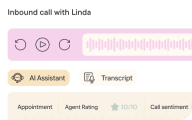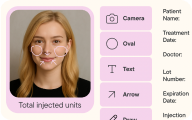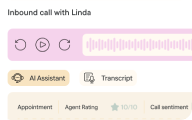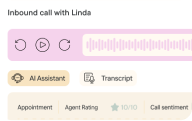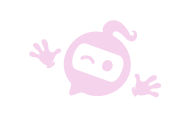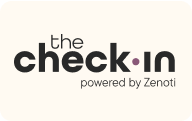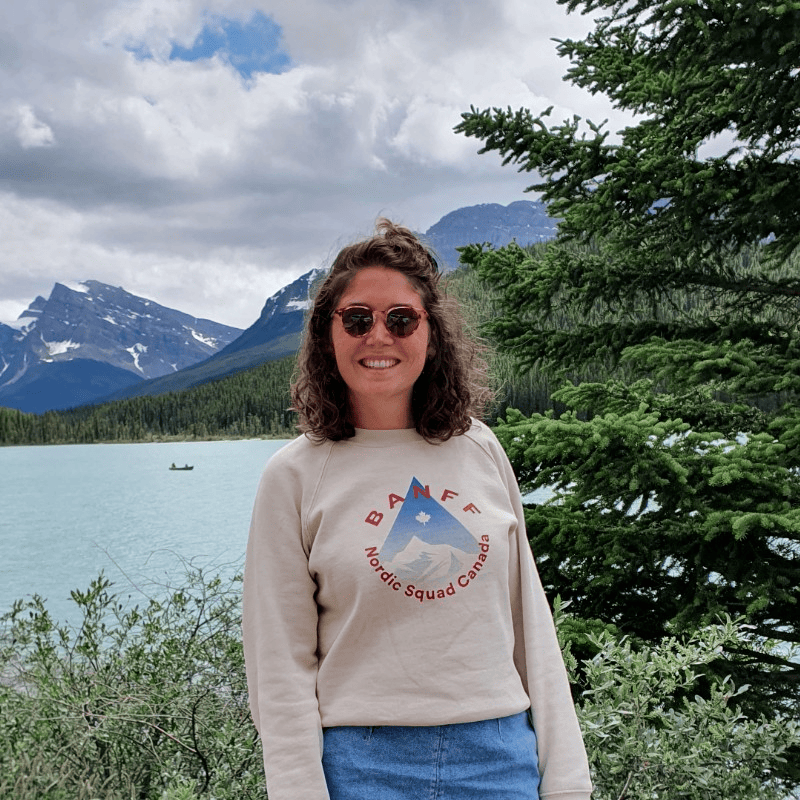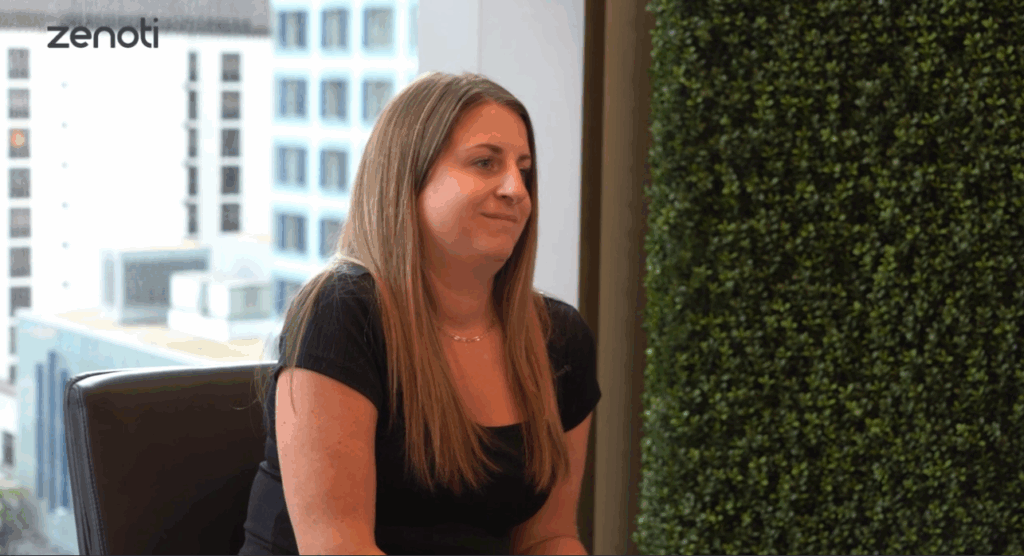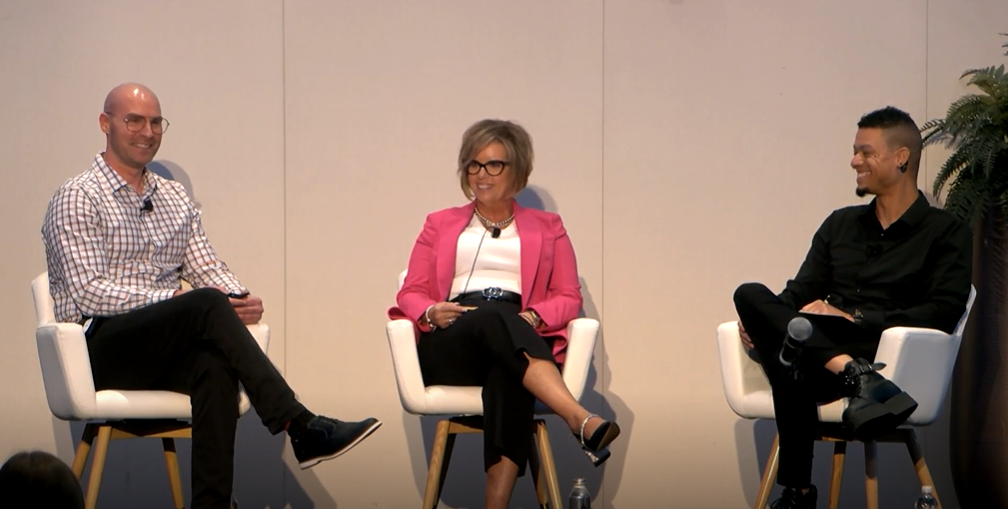Your Zenoti (formerly ManageMySpa) account was upgraded with the latest features on June 3rd. Read on to see what’s new in this upgrade.
Administration
New Email & Text Message (SMS) Notifications
Optionally activate new notifications. Notifications can be accessed from the Organization View by navigating to Admin > Organization > Email/Texts tab. If you enable any notification, you should review and modify the message text appropriate to your needs.
- Member Add-On Alert: Primary members will now receive a notification when a secondary member is added to their membership. This notification acts as a check against pilferage so that only approved secondary members can redeem membership benefits. You can update the default text to meet your specific needs.
- Member Add-On Removal: Similar to the previous notification, this email or text will trigger any time a secondary member is removed from a customer’s membership.
- Membership Expiration Reminder: Set up a reminder that is triggered before a membership is about to expire. This notification helps you increase membership renewals. You have control to define when the email or SMS should trigger – i.e. 45 days, 30 days or 7 days before actual membership expiry. If you use the webstore to sell memberships, you could encourage customers to browse membership options and purchase a new membership (if you have automated payment) from your webstore.
- Product Order Confirmation: If you choose to sell products on your webstore, the product order confirmation will be sent to your customer to confirm the order.
- Product Shipping Confirmation: If you’ve enabled the shipping option for product sales in your webstore, this notification will send a product shipping confirmation when the order status moves to “shipped”.
Appointment Book & POS
Create A Service That Includes Processing Time And Segments
You can now create a service that includes multiple steps or segments. For example, your Hair Touch-Up service might include the segments: wash, blow-dry, color, processing time, wash and blow-dry. When a customer books this service, each segment will show as an individual block in the appointment book. This enables you to assign different employees for each segment, and allows you to book the stylist for another appointment during the processing time. The system automatically adjusts commissions and utilization.
This feature can also be used to assign multiple providers for the same service. For example, you can define a couple’s massage with two segments. In the appointment book, you simply assign each segment block to two different providers. To define segments for a service, go to Admin > Services and select the service. In the general tab, click on the ‘Define Service Segments’ button. Add each segment in the correct order.
Group Booking and Group Invoices
We’ve made booking group appointments easier and faster. The feature also supports individual and group payment. To book a group appointment, right-click on an empty slot in the Appointment Book and select ‘New Group Appointment’. This will open up a new window, where you enter guest and service details. Add all appointments in the group from the same screen.
This feature makes it easy to find therapist availability for a group. To take payments, you can take payments from individual customers in the group as usual. Or right click and select ‘Take Payment (Group)’ to accept a payment for the entire group.
Enter Additional Data On Your Invoices And Receipts
You may require or want to display additional information or text on your invoices and receipts. We now have a new field where you can enter static text. To enter the additional data, ensure that you are in the center view and navigate to Admin > Centers. Select a center and go to Settings and expand the Invoice & Receipt folder. Find the ‘Additional Text’ field and enter the text you wish to appear.
If you sell products as a separate entity, you can also update your product invoice with the additional data. Ensure that you are in the center view and navigate to Admin > Centers. Select a center, go to Product Header and enter your information in the ‘Additional Text’ field.
To instruct the system to print this data on invoices or receipts, ensure you’re in the Organization view and navigate to Admin > Organization > Email/Text tab. In the ‘Customer Email Receipt Header’ notification template, insert the [CenterAddData1] macro in the text. The macro will pull the data from the Additional Text field that you defined. This change will affect both printed and emailed invoices.
Customize How Your Service Blocks And Tooltips Look In The Appointment Book
By default, your appointment book shows a lot of information on the service block and tooltip which appears when you hover over any service block. You now control over what information you want displayed.
Split Tips Quickly
It’s easy to split tips between your service providers and other employees. This is useful when a customer receives services from multiple providers and requests the tips to be distributed in specific amounts. You can also share tips with employees that were not providers. To use this feature, you will now see a split tip button next to the Tips field in the POS. To learn more about this feature, read our blog >
Enforce Cancellation And No-Show Fees
You can now define cancellation and no-show fees in Zenoti. The system will automatically create a new invoice if an appointment is cancelled or if it’s a no-show. The invoice will include a predefined fee you’ve defined.
Store Credit Card Information In The POS
Your receptionist can now store customer credit card information in the POS. This helps speed up the payment process for repeat customers. When the customer comes in for the next appointment, the receptionist will have an option to charge the stored credit card or pay from a new one. To use this feature, contact our support team.
Enforce Room Selection When Booking An Appointment
If you want to enforce room selection during booking enable the setting. Ensure you are in the center view and navigate to Admin > Centers and select a center. Go to Settings and expand the Appointment Book folder. Select the checkbox ‘Enforce room selection for every service’. This feature makes it possible for you to accurately track room utilization.
View The Activity Log For An Appointment
Easily see an audit of all changes made to an appointment along with the employee name that made the change. The log includes the following activities:
- When a new appointment is created
- When the appointment start or end is updated
- When a new therapist is assigned
- When a new room is assigned
- When services are added, deleted or modified
- When a customer’s preference for a male, female or specific therapist is modified
- When the status of an appointment is changed
To view any appointment’s log, right click on the appointment and select ‘Show Appointment Log’.
Change The Guest On An Open Invoice
Easily change the name of a guest on an invoice. This is useful if a guest’s appointment was booked by someone other than that guest. To use this feature, double-click on an appointment in the appointment book to open the bottom panel. Scroll down in the guest details and click on the ‘Modify Guest’ link. You can change the guest associated with the appointment in the pop-up.
Employee
Add Leave Types For Employee
By default, you can assign an employee a leave status of Leave, Special Leave or Weekly Off. If you require additional leave types, for example, Sick Leave or Maternity Leave, add these from the Employee dashboard. Ensure you’re in the organization view, click on Leave Types and add your custom leave types. They will automatically show in the Employee Scheduler.
Increased Flexibility On Defining Commission Rules
We’ve added further flexibility to our commission calculation rules. With the updated model, you can:
- Assign commissions for each service at the job level. For example, award a senior stylist 30% commission for all haircuts, 35% on hair styling and 25% on blow outs. And award junior stylists, who would be assigned to another job, lower commission values for each service. You can choose to enter either a percentage or a flat amount for commission values. To define commissions at the service level, navigate to Employee > Jobs and select a job. In the services tab, assign the appropriate percentage for each service.
- If you don’t award different commission amounts based on an employee’s job, you can easily set up rules to award a flat or percentage amount of the service cost as commission for all providers. For example, you might want to award any hair stylist a flat 40% commission for a Hair Cut. In this case, update the service profile, and in the general tab find the Commission Type option. Here, you can select to enter a flat or percentage amount. By default, the commission type is set to ‘Commission settings defined in the job profile’.
- Award an additional commission bonus to specific employees. These commission bonuses are either a fixed amount or a percentage over the service commission and are used to award specific employees additional commission to that awarded in the job profile.
To award an employee with a commission bonus, ensure that you are in the center view. In the employee dashboard click on Employees and select an employee. In the General tab, select the checkbox ‘Eligible for additional commission bonus’. Enter the flat or percentage amount for the bonus.
Custom Payroll Periods
You can define how frequently payroll occurs. We always offered the ability to select bi-weekly or monthly as well as some custom options. We’ve extended the functionality so that you can define starting date to be on a particular weekday. For example, you can set up payroll frequency to start on the first Tuesday of every month and then every two weeks after that for the month. This reoccurs every month. To define your payroll periods, ensure that you are in the center view and navigate to Employee > Settings – Pay Period. Select ‘Custom’ in the Pay Frequency drop-down menu.
Mandatory Break Time For Employees
If you are required to enforce a break time for your providers, you can now update the employee’s profile with the required break time per day. The system uses this number to adjust the employee’s payroll and utilization metrics. You will need to schedule the break time from the appointment book.
Inventory
Auto-Create Purchase Orders Based On Low Inventory Levels
Have Zenoti generate purchase orders automatically based on low stock levels. To use this feature, ensure you’re in the center view and navigate to Inventory > Orders. You’ll see a new button in the upper right area of the screen that reads click ‘Add Order (Auto)’. On clicking this button, the system will pull all products that are at or below the alert level, along with your previous vendor, and order quantities based on your desired product level. You adjust any vendor or order details and the system will then generate a PO for each vendor in the list.
Barcode Integration For Inventory Audits
Audit your inventory faster and with fewer errors with our mobile barcode + tablet auditing system. Learn more about this feature from our blog >
Loyalty
Round-Up Loyalty Points
If you’ve enabled the built-in loyalty points program, you should determine whether you want to round loyalty points that are earned up or down to the nearest whole number. To illustrate why this feature is required, consider the scenario where you award 1 point for every $10 spent on a service. If your customer spends $15 on your service, they will earn 1.5 loyalty points.
The system will round this up to 2 points or down to 1 point based on your rounding rule. To define your rounding preference, ensure that you are in the organization view, navigate to Admin > Organization > Points and select ‘Up’ or ‘Down’ in the ‘Round points’ drop-down menu.
Categorize Issues For Quick Search
Every issue can be categorized as having a type: “Customer Feedback” or “Others”. Issues that are created automatically when a customer submits poor customer feedback ratings are assigned the type “Customer Feedback”. This helps you easily track and search for issues.
Marketing
Personalize Your Marketing Emails
You’ve always had macros that offered a high level of personalization in notifications. You now have access to macros in your regular email and text message campaigns as well. Macros currently enable you to personalize using the customer’s name as well your organization’s name, center name, phone number and your logo. To personalize a marketing email or text message, simply create your email/text campaign as usual. You will now see a panel with the macros that are available for you to use in the General tab.
Restrict The Frequency Of Membership Benefit Redemptions
Restrict how your customers can redeem membership benefits with the following redemption models.
- Limit Redemption Based On Last Visit: This model is how memberships have worked to date. This model calculates redemption restrictions based on the customer’s last visit. For example, if your membership includes one free massage per month, and your customer redeems a massage on June 6th, she cannot redeem her next massage until July 6th.
- Limit Redemption Based On Frequency: This new model calculates redemption based on the time period of the frequency you’ve defined, rather than on the customer’s last visit. For example, if your membership includes a facial every month, and your customer comes in for a facial on May 29th, the customer can return for another facial on June 1st. You must select which redemption model to use in the Membership profile’s General tab.
Reporting & Analytics
Profitability Reports
We’ve added service and product profitability reports, which show profit and profit margins for each service and service categories and each product and product category respectively. These reports allow you to easily compare sales with the consumable and internal costs of each service. To access this report, ensure that you are in the center view, navigate to Admin > Reports – Sales. From the dropdown, select the Profitability – Service or Profitability – Product.
Center-Wise Rebooking Report
Track sales from rebookings with this report. We’ve added a filter so that you can view historical data for this report. To access this report, ensure that you are in the center view, navigate to Admin > Reports – Sales. From the drop-down, select the Graphical – Rebooked Sales.
Employee Collections Report
Track collections from individual employees with this report. This report is useful for cash accounting and awarding employee’s commissions based on collections. You can view collections in terms of Cash, CC, Check, Custom, Membership or Prepaid Card. To access this report, ensure that you are in the center view, navigate to Employee > Reports – Sales and select the report ‘Employee Collections’ from the drop-down menu.
Center Sales and Center Business Reports
If you’re used to looking at the Center Sales report, we’ve changed the name of the report to “Center Business”. The new Center Sales report now includes only closed invoices and includes payments made only from cash instruments – cash, credit, check or custom. To access these reports, ensure that you are in the center view, navigate to Admin > Reports – Daily Reports and select the report ‘Center Sales’ or ‘Center Business’ from the drop-down menu.
Booking Productivity Report
This report shows the number of appointments booked for each employee and the value of those appointments in the specified time period. To access this report, ensure that you are in the center view, navigate to Employee > Reports – Sales and select the ‘Booking Productivity’ Report from the drop-down menu.
Mobile
Capture Customer Data Directly Into A Mobile Device
With this feature, you can go completely digital with your registration form, consultation forms and other customer data forms. In some cases you might need customers to enter the data, in which case you would have iPads or other tablets available. Or, if you require a registration form to be filled out prior to their appointment, you can have them fill it out before they even come in. For things like consultation forms, your staff can enter data and on submission the form is saved to the guests’ profile.
By capturing data digitally, employees also have ready access to the data they need. For example, a therapist could, directly from their smart phone, or a mobile device in the therapy room, look up a guest’s service preferences, skin type, service history, etc. Forms and other information are created from service and guest custom data fields.
Employees Can Add Services To A Guest’s Appointment
If your therapist upsells a service to their guest, they can enter the service into your schedule directly from their mobile device. The front desk’s schedule will immediately update so that they always have accurate therapist availability. Billing is also faster for the guest. Both the mobile app for managers and mobile app for employees supports this feature.
Webstore
Translate Your Webstore Into Multiple Languages
You can support your customers with a localized webstore. For example, if you’re based in Jakarta, show your webstore in Bahasa Indonesia. The webstore will also allow you to support multiple languages, where your webstore visitor chooses which language she prefers.
Product Sales On Webstore
Retail sales should be a significant mix of your overall sales. Our webstore allows your customers to browse your product catalog and purchase them online (if you have automated payment enabled). The system supports both customer pick-up from your center as well as a shipping option. Additional admin functions ensure that you’re able to track and fulfill all orders efficiently. To learn more about the new features in this upgrade, please contact our support team.